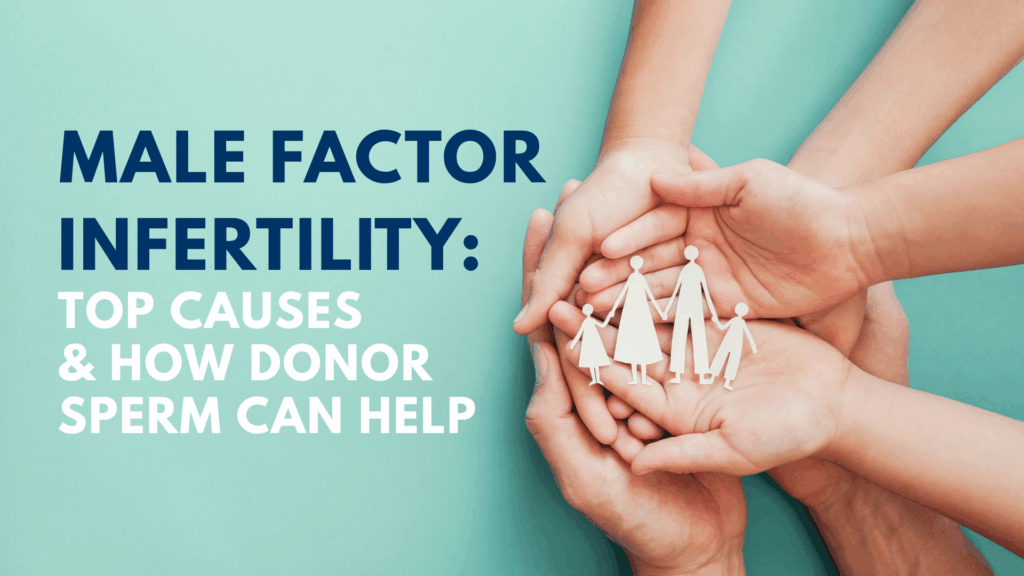10 Things You Need to Know about the Fairfax Family Forum
If you are new or a returning user to the Fairfax Family Forum, this post is for you!

You might have noticed a change or two to the online Fairfax Family Forum, or you might not even know what the online Fairfax Family Forum is! Either way, welcome! The Fairfax Family Forum was created to provide a space for our Fairfax Families to interact with their mutual experiences. Whether it is for advice on picking a donor or connecting with other users over a shared sperm donor, this online forum is a place to connect.
Fairfax Cryobank is thrilled to bring our clients a platform to join the community and learn. Read on to learn more about the new and improved online Fairfax Family Forum.
1. Single Sign-On
Fairfax wanted our forum users to have a seamless experience. That is why we decided to integrate a single sign-on. What exactly is single sign-on? Single sign-on allows users to have one sign-in account that will give you access to your Fairfax Cryobank account and allow you to sign-into the Fairfax Family Form. Below is a picture of the button you would push when entering the forum after you have signed into your Fairfax Cryobank account– giving you complete access to the forum.
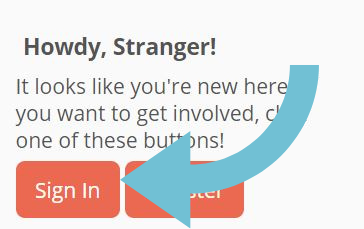
2. Categories
The first page you will see when you sign into the forum is the Categories page, which displays the main discussion boards. These discussion boards can range from “Fairfax Cryobank News,” which includes recent blog posts, new donors, events, and updates announcements, to the “Share Your Story,” where Fairfax Families share their pregnancy stories. We welcome new and old users to explore and discuss any topics that can help on their journey to building their own Fairfax Family or connecting with their donor groups!
3. Search Box
The search box will become your new best friend! When you look to the top right of the forum page, you will see the search box where you can type in anything from “fertility” to “single moms by choice.” This will pull up a full list of discussion topics relating to the word you typed in. You might even learn something new from the search results!
4. Private Groups
At Fairfax Cryobank we love to see our Fairfax Families connect and share their stories. We created a space for these Fairfax Families to privately connect over a shared donor. These private groups are in “Groups” under the “Quick Links” category on the right sidebar.
To join a private group, simply search for the donor group you wish to join, and press “Join”. This will then prompt you to add some extra information allowing the Fairfax team to verify that you have either had a child with this donor or have verified a pregnancy with this donor. If you do not see the donor you are looking for, please email [email protected].
5. Starting a Discussion
There are so many discussions that have already been started in the forum, but you might not find exactly what you are looking for. Start a discussion under a relevant category to start connecting with other users! To do this, enter a category that is connected to your discussion topic, then click “New Discussion” at the top right of your screen. Seen below:
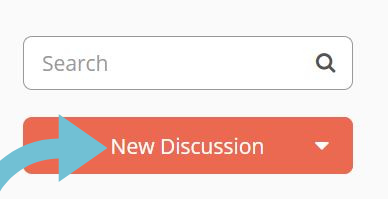
You will then be brought to a page that will allow you to create a subject for your discussion and a section for any other extra comments you might have. Seen below:
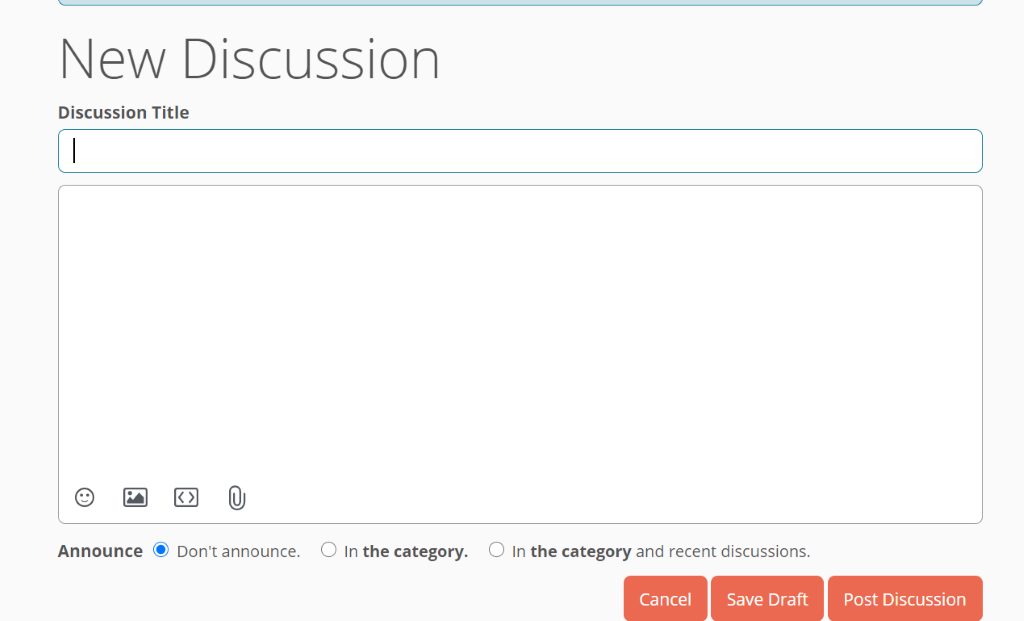
You will also see options to add emojis, pictures, links, and attachments! Once you have typed in your discussion, press “Post Discussion” and you are set to have other users interact and comment on your post.
6. Your Profile
To view your forum personal profile, find your avatar at the top of the right side of your page and click “View Profile”.
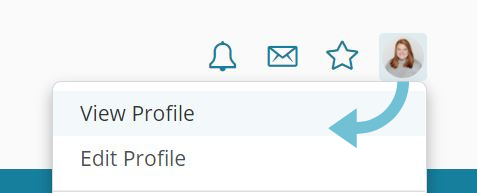
You will then be navigated to your profile. Here you will find discussions and comments you have posted and any notifications you might receive. Feel free to also change your default avatar by clicking your current avatar and pressing “Change Icon”. Your profile page will also list – reactions and badges you have received during your time on the forum. Badges are a fun new feature that users can receive through interacting in the forum. For example, users can receive a badge for mentioning another user in their post or giving out 5 likes or hearts to different comments and discussions. Try to get as many as possible to add to your collection!
7. Reactions
Our new forum platform also gives our users the power to react to posts. Users will now be able to like, agree, disagree, and LOL at any post or comment. We are also giving our users the ability to “Flag” posts that they think could be inappropriate or harmful to other users. These “Flagged” posts are reviewed by moderators and dealt with accordingly. See below for all the great reaction options and sharing options you will now have!

8. Personal Messaging
There are some messages that you might not want to share with other users in the forum. For these types of messages, the forum gives you the option to privately message another user. To locate these messages, find your avatar in the top right and click on the envelope icon. Seen below:
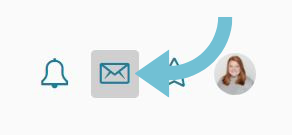
You will then be shown your most recent messages and an option to view “all messages”. Press this option to view your full inbox. To create a new message to another user, visit that user’s profile and press “Message.
9. Recent Activity
See what new badges your friends and other users are receiving in the “Activity” section of the forum. This is a great place to view what new members have joined the forum and see “This Week’s Leaders”. To make it on the leader board, interact more with other users, react to other user’s comments, and start discussions. This is also a terrific way to receive more badges that are proudly shown on your profile.
10. Bookmarks
Too busy to read all your favorite posts but don’t want to search for them again? Use the bookmark feature to save discussions and comments you want to view later or just to keep forever. To bookmark, find your favorite post or discussion and click the star to the right of the subject of the post. Seen below:

After bookmarking the posts, you can then view them where your bookmarked posts are stored. To find this, click the star next to your Avatar. Seen below:
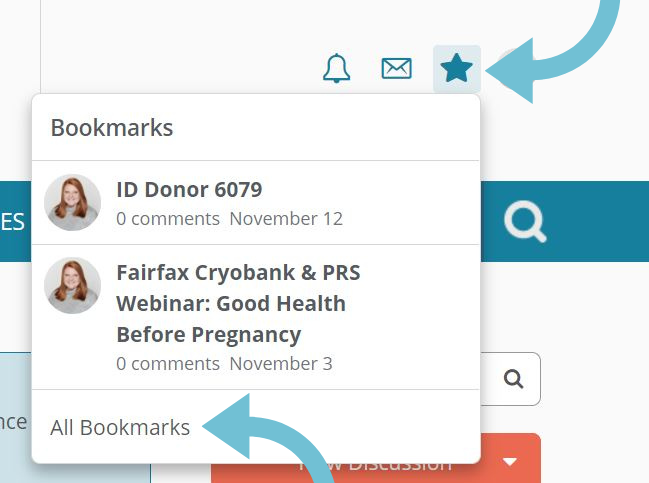
From here you will be able to click on any post to read or click “All Bookmarks” to see the full list of bookmarks.
Fairfax Cryobank is so excited for our users to dive into this new forum. We hope this helps all our clients to connect and learn! If you are looking for more information on the Fairfax Family Forum or have any questions, please email us at [email protected].
Register now at https://blogandforum.fairfaxcryobank.com/?_gl=1*pu84z0*_gcl_au*ODY2NDA4MTcyLjE3MjM0NzQyNjQ.
For a more in-depth view of the Fairfax Family Forum, view our introduction video below: